
What is Timecode? A beginner's guide
A guide to understanding SMPTE LTC, UDP triggers, and show synchronisation for live events

Understanding timecode in AV production
Timecode is one of those rare pieces of show technology that has stayed virtually unchanged for decades, and for good reason. Simple in concept yet powerful in application, it remains the backbone of precise coordination in some of the most complex live events in the world.
First developed for film and broadcast, timecode now quietly drives fireworks displays, projection mapping, concerts, drone shows, and immersive installations, often without the audience ever realising it’s there.
This guide focuses on SMPTE LTC and UDP network triggers, the two protocols Event Sync supports today. We’ll cover what timecode is, how it works in live event workflows, and why it’s still one of the most dependable ways to make sure every cue lands exactly where it should.
Timecode in plain language
Timecode is a timing system for machines. It provides an exact timestamp down to the frame so each part of a production knows exactly when to act. It runs as a continuous count, for example:
01:00:00:00…
01:00:00:01
01:00:00:02
Example uses for timecode in live events include triggering a lighting cue, synchronising fireworks to a musical beat, or starting narration as a projection fades in.
It is a shared timeline that keeps lighting, sound, video, and other elements in sync across systems and devices. Time-of-day syncing is not accurate enough for AV, as devices keep time differently, network delays cause variation, and clocks drift. In AV production, milliseconds matter.
How a timecode-based setup works
A central timecode source, such as a lighting desk, QLab, TouchDesigner, or media server, sends a continuous stream of timing data. Other systems listen to this source:
- Projectors fade in at the correct moment
- Lights change colour at the right time
- Audio plays in sync
- Event Sync triggers tracks for visitors on cue
It is not about one device controlling everything, but about all devices following the same clock.

Timecode protocols in Event Sync
Event Sync supports two common protocols: SMPTE LTC and UDP.
SMPTE LTC (Linear Timecode)
SMPTE stands for the Society of Motion Picture and Television Engineers, an organisation formed in 1916 to standardise motion picture engineering practices. SMPTE LTC is a standard for encoding time information as an analogue audio signal. It has been used in film, broadcast, and live production for decades.
With Event Sync
- Upload audio tracks into the Console
- Create a playlist and set the start timecode for each track
- Connect via a physical audio cable to an input device (16–24-bit / 44.1 or 48 kHz) with the LTC signal routed to Channel 0, or use a virtual sound card for software-generated timecode
- The Event Sync Desktop App, running on a laptop with a USB audio interface, receives the signal
- When the timecode reaches the assigned frame, Event Sync plays the correct track for all visitors
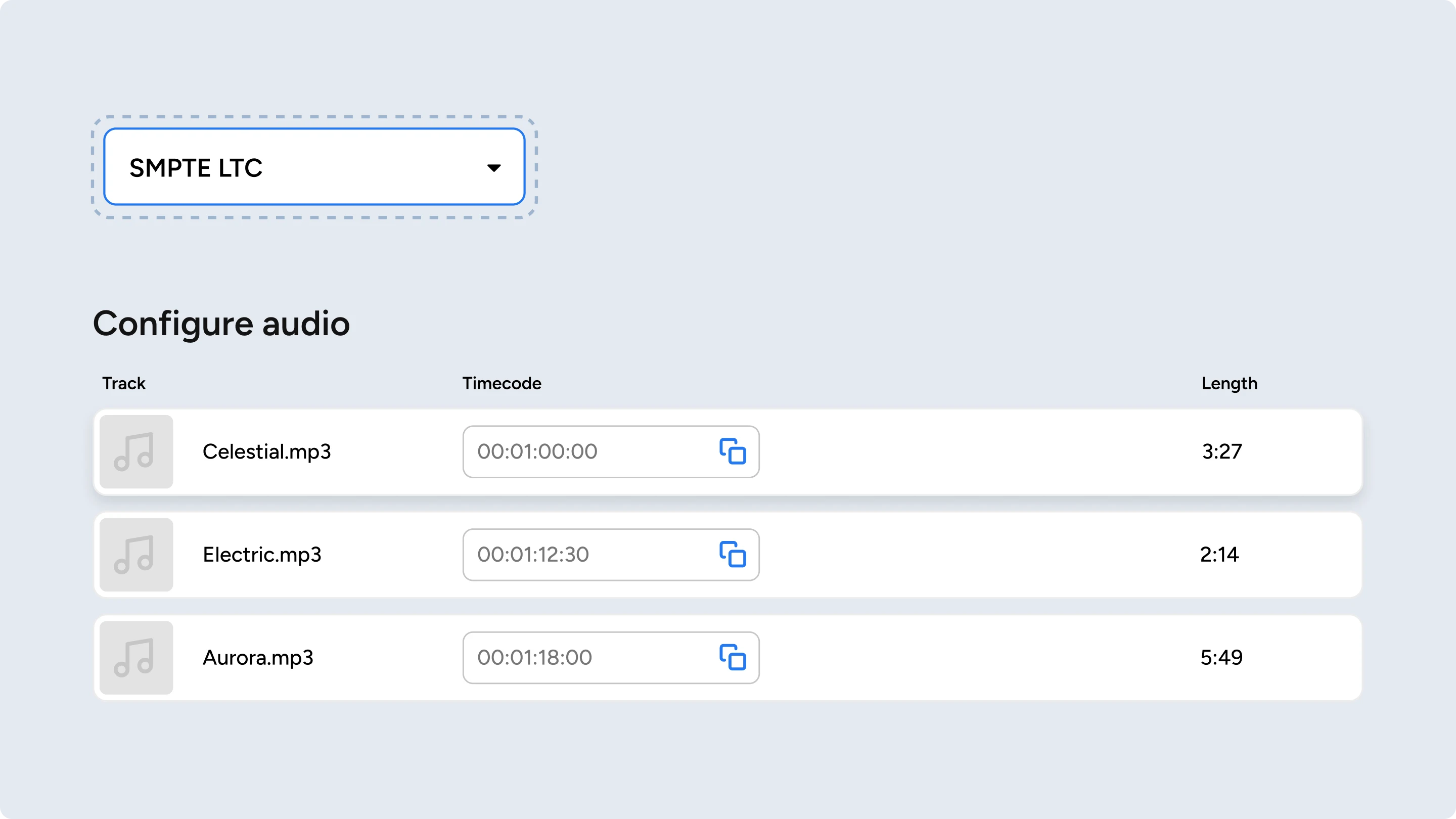
UDP (User Datagram Protocol)
UDP is a transport protocol over IP networks. In Event Sync, UDP is used on a wired Ethernet local network to send trigger messages for playback. These messages are not a continuous timecode stream like SMPTE LTC, but they can be timed to align with other show control elements.
With Event Sync
- Upload audio and create a playlist
- Configure the UDP message and destination for each track
- Ensure the UDP sender and the Event Sync Desktop App use the same port number, and that firewall or network settings allow traffic on that port
- The AV technician adds these details to their show control system
- When triggered, the message is sent on the Ethernet network
- The Event Sync Desktop App receives it and plays the track
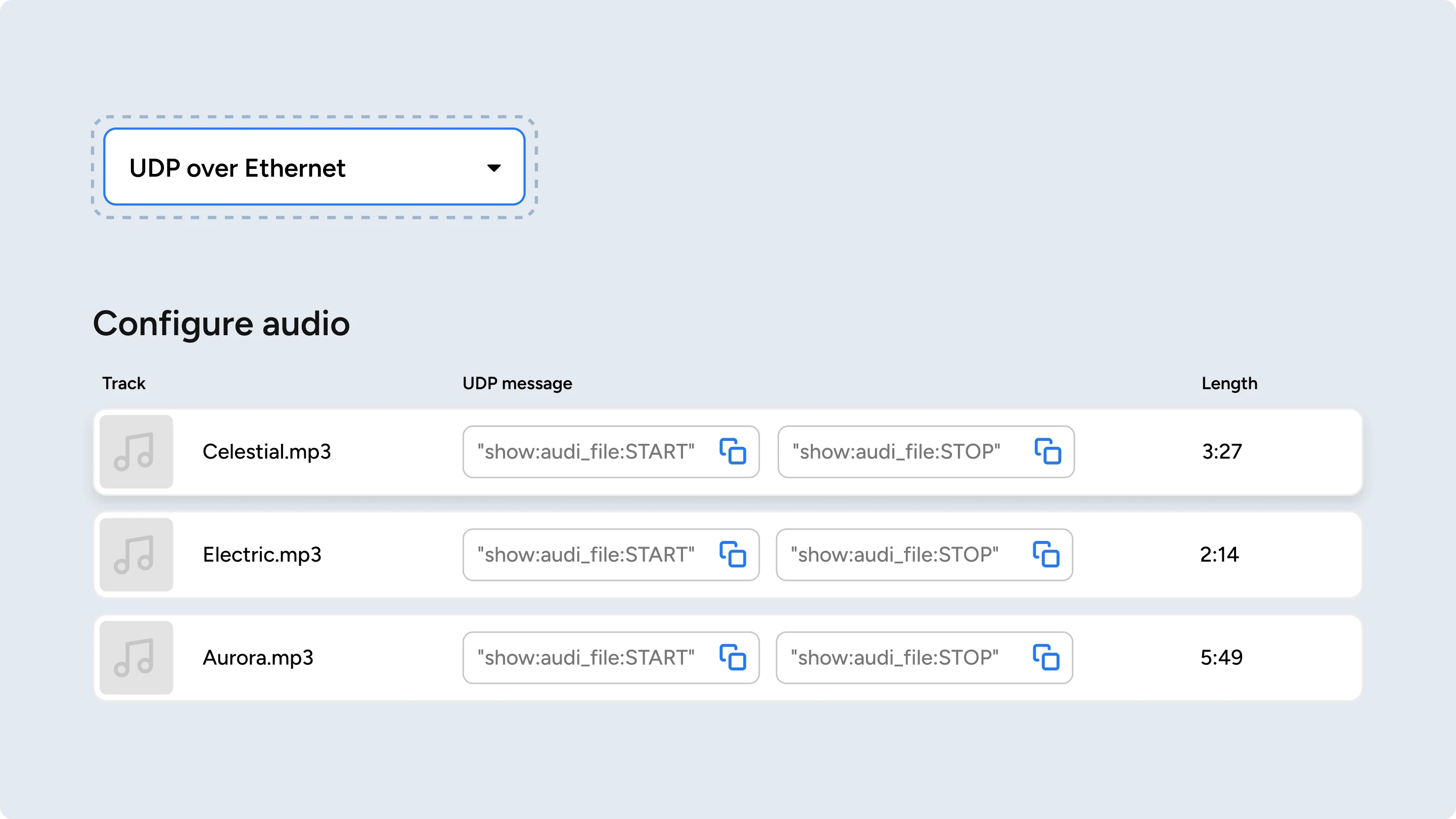
Manual mode
Event Sync also supports Manual Mode, where playback is triggered directly from the Desktop App without timecode or network signals. This can be useful if your audio doesn't need to be in frame-perfect sync, or if technical issues prevent timecode or UDP triggers from being used.
In practice: To use Manual Mode as a fallback, you must create and configure a Manual Mode playlist before the show. If LTC or UDP triggers fail mid-show, you can switch to that playlist in the Desktop App. While this will not be frame-accurate to other show elements, it ensures audio continues to play for visitors.
Other types of timecode
There are several other formats and protocols used in AV and broadcast production to coordinate show elements, some popular options include:
- MTC (MIDI Timecode)
- NTP (Network Time Protocol)
- PTP (Precision Time Protocol)
- Art-Net
- OSC (Open Sound Control)
- DMX512
Event Sync focuses on SMPTE LTC and UDP trigger messages, as these are the most widely used for live event audio synchronisation.
Setup considerations and common issues
A reliable timecode or network trigger setup depends on both correct configuration and proactive checks. The following points combine best practices with common causes of failure.
- Match frame rates and start times – All devices in a timecode-based setup must use the same frame rate and starting time. Mismatches can cause sync drift or missed cues.
- Use the correct connection type for your protocol – For SMPTE LTC in Event Sync, use balanced audio cabling (such as XLR) and route the signal to Channel 0.
- Confirm audio device configuration – For LTC, make sure the input device is not muted, is enabled, and is set to the correct sample rate (44.1 kHz or 48 kHz). Incorrect channel selection or sample rate can distort or block the signal.
- Check network configuration – For UDP, ensure the sender and receiver use the same port number, and that firewall or network settings allow traffic on that port. Different subnets or blocked ports will prevent triggers from being received.
- Maintain stable connections – Both LTC and UDP setups depend on stable connections. Loose cables, faulty adapters, poor network links, or unstable internet connections can cause dropped or missed triggers.
- Verify before showtime – Run a full test of your setup, triggering several cues to confirm all devices respond at the same frame. This is the easiest way to detect configuration errors before an event.
Why we don’t list “integrations”
Event Sync does not integrate with specific makes or models of AV equipment. Instead, it listens for standard industry signals (SMPTE LTC and UDP trigger messages) that most professional show control systems, lighting consoles, media servers, and playback software can already output.
This means compatibility is based on whether your system can send one of those signals, not on whether it appears in a supported device list. If you are not familiar with these protocols, a good starting point is to ask your AV team:
- Can this system output SMPTE LTC timecode?
- Can this system send a UDP message over the network?
If the answer to either question is “yes,” there’s a very good chance Event Sync can work with it. If your preferred protocol is not supported, let us know, we welcome input on other formats that could be valuable for future development.
Common tools and systems that our customers use. include:
- QLab
- TouchDesigner
- MadMapper
- Disguise
- Dataton Watchout
- Drone, laser, and pyrotechnics software
- Custom show control software
For setup instructions, example projects, or AV partner recommendations, contact us at hello@pladia.io.